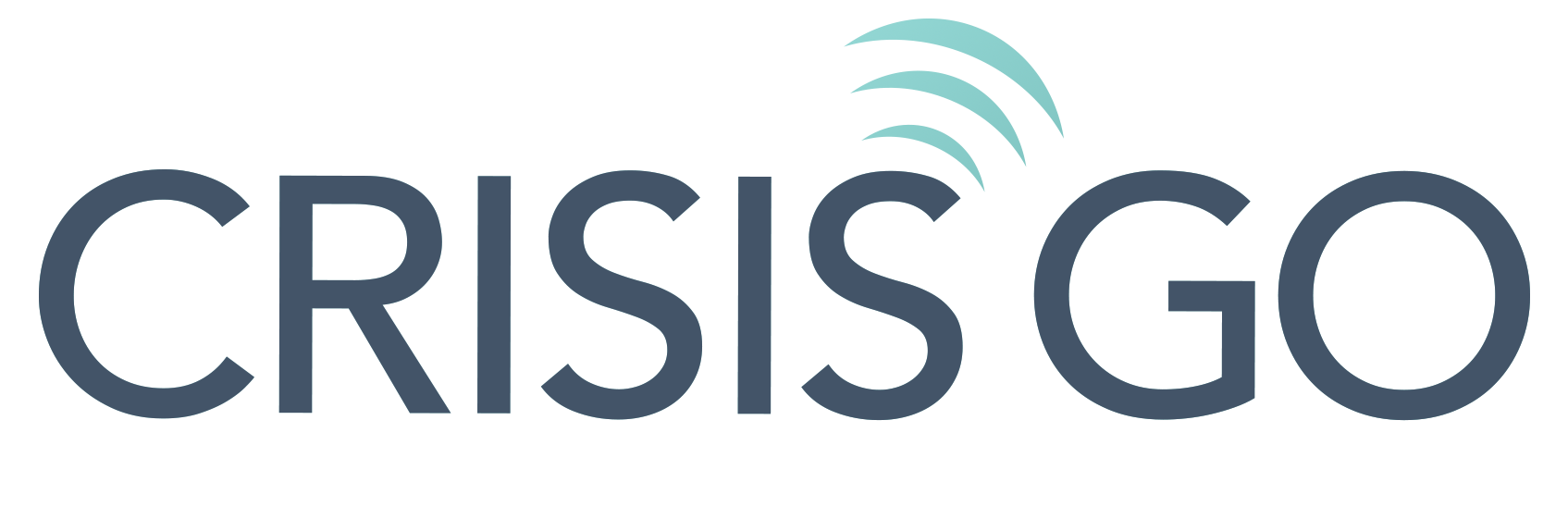Safety for Every Role and Every Device
When an emergency happens, you need instant access to your safety resources, which is why CrisisGo is available on smartphones, tablets, laptops, PCs, and MACs. Having CrisisGo on every device means you are always covered.